One time purchase for installation on 1 PC or Mac.
Classic 2019 versions of Word, Excel, PowerPoint, and Outlook.
Microsoft support included for 60 days at no extra cost.
Licensed for home and commercial use.
All languages included. System Requirements: Windows 10 or Mac OS X*
SIMILAR PRODUCTS
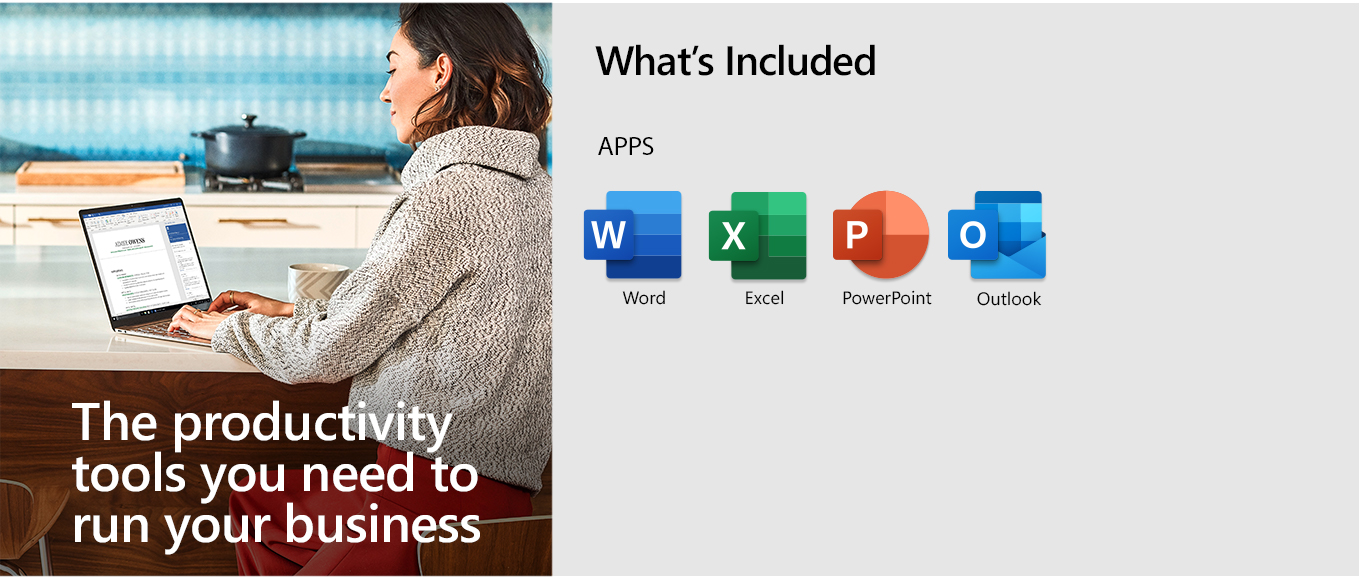
Get the classic versions of Office apps
For families and small businesses who want classic Office apps and email installed on one PC or Mac for use at home or work.
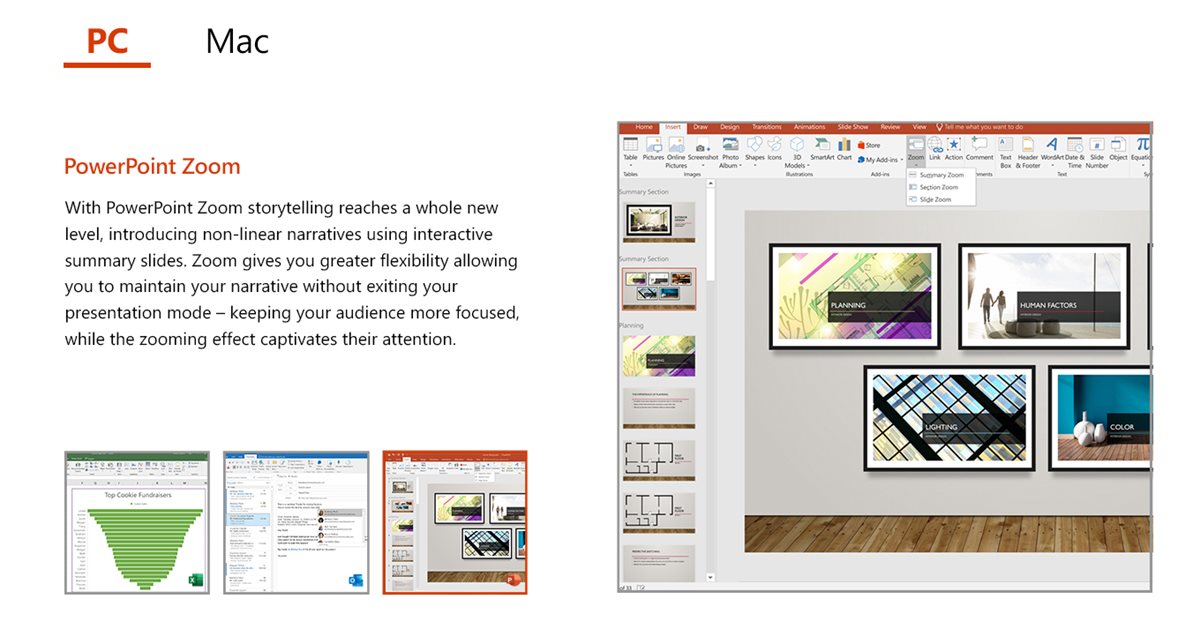
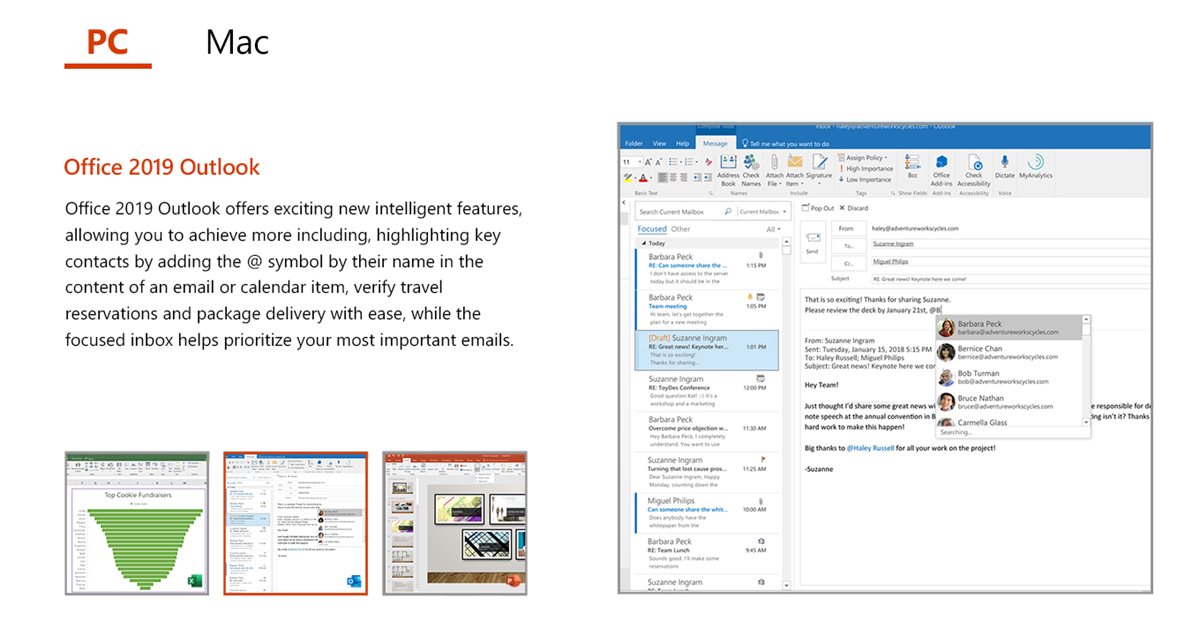
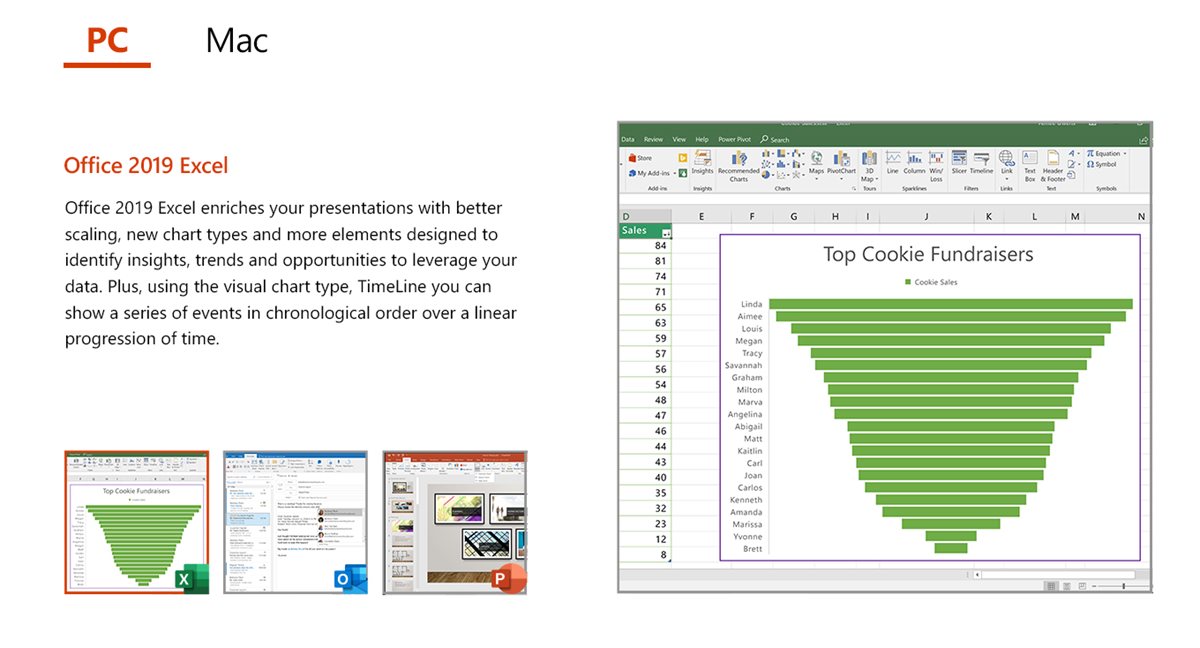
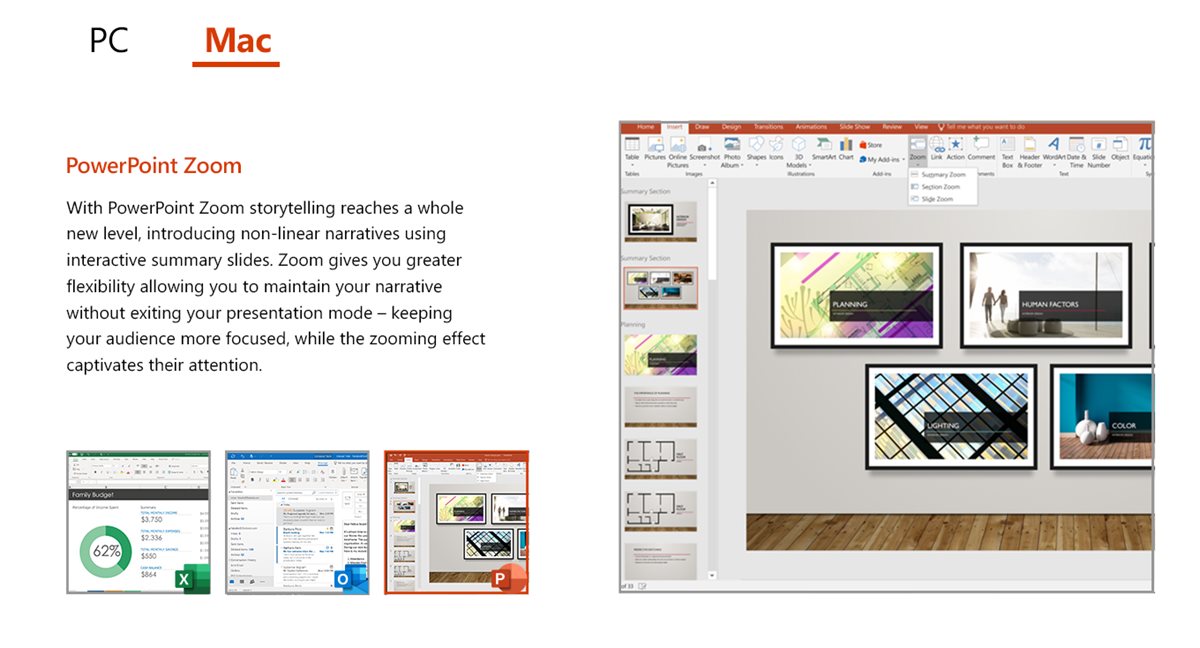
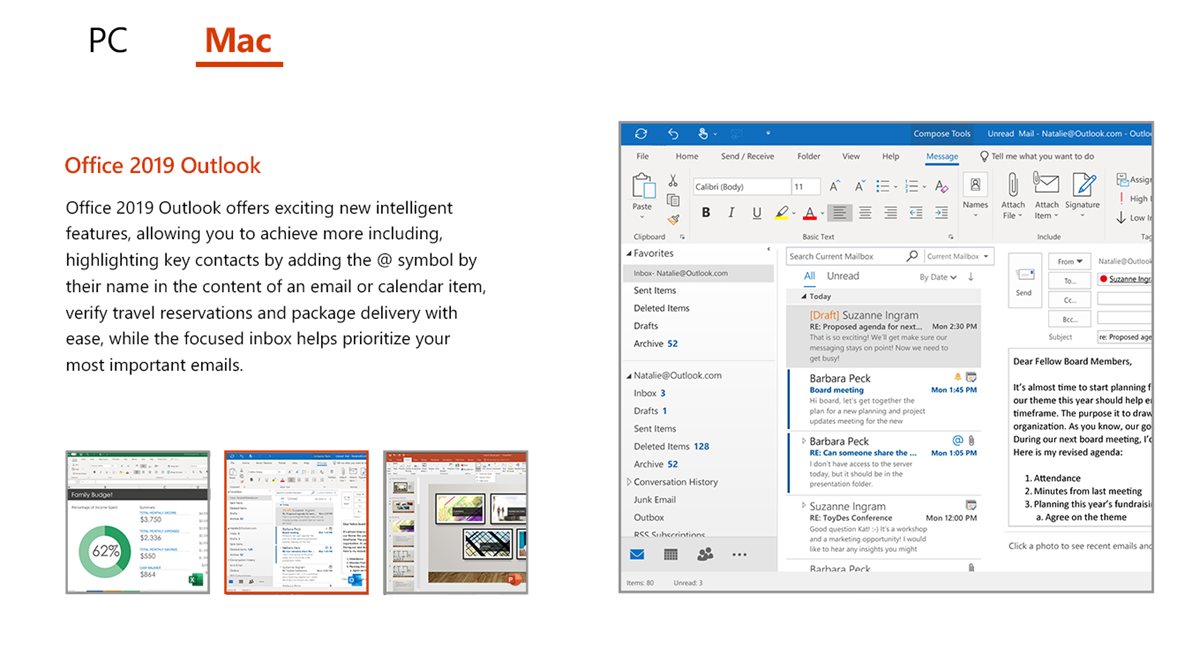
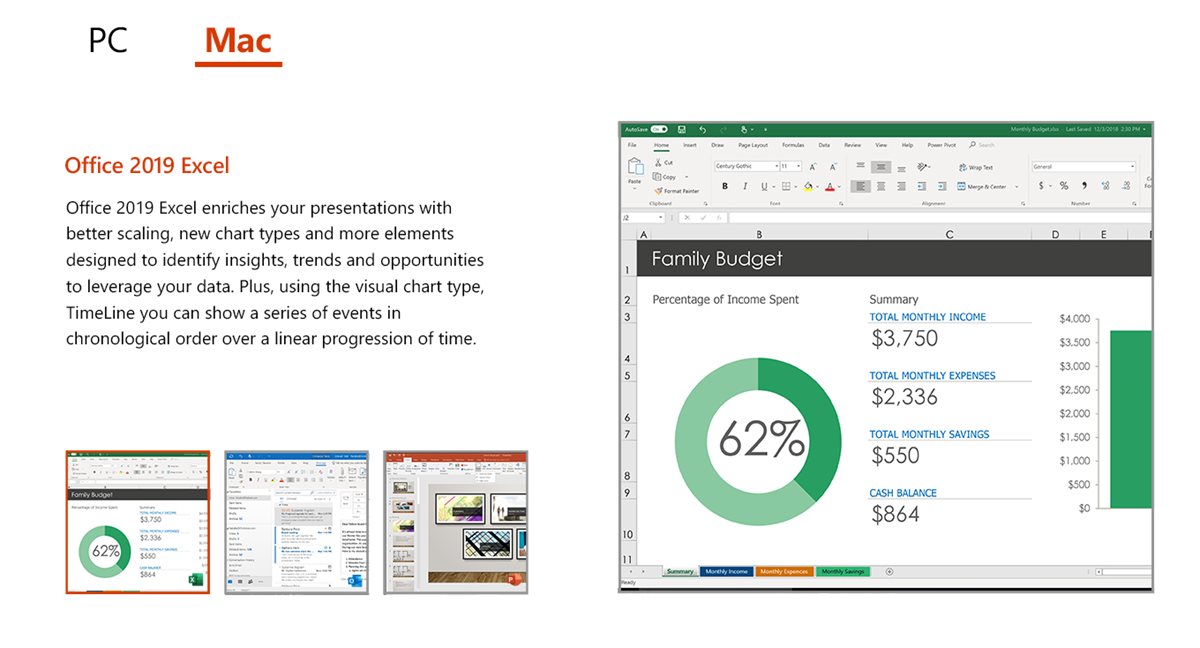
Choose the product that’s right for your business
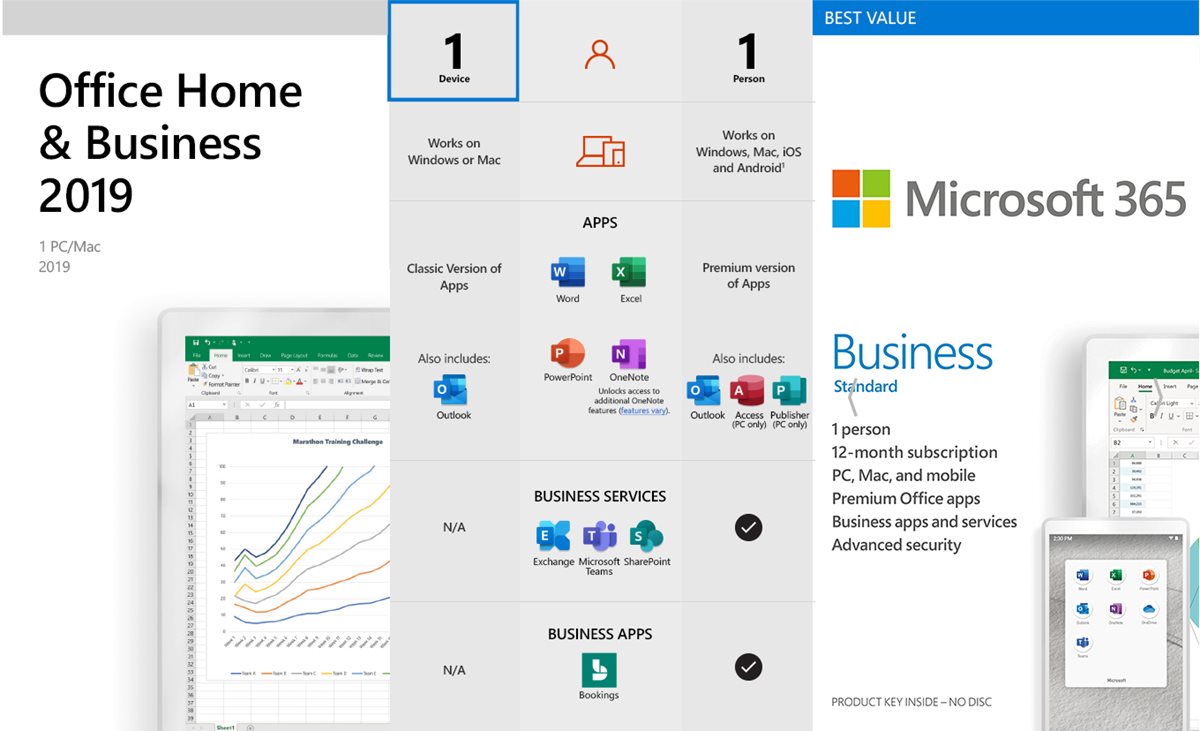
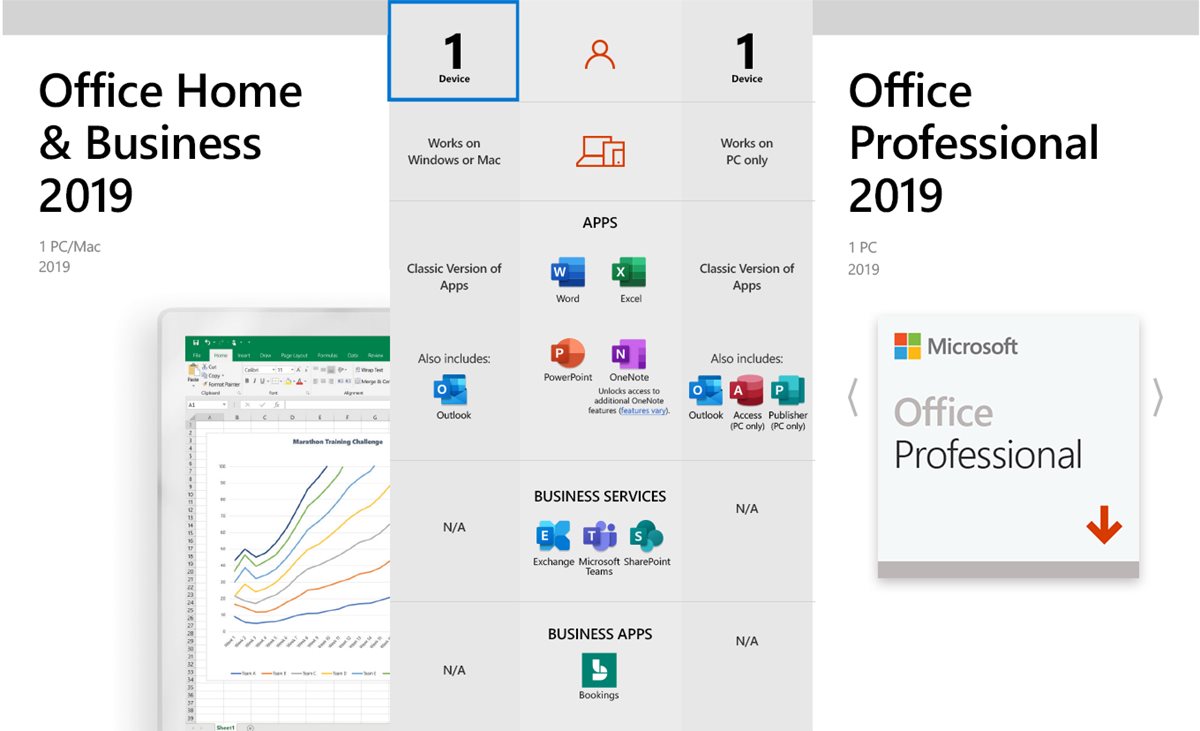
How to install Office Home & Business 2019
video -1
video -2
How to install on your PC
How to install on your Mac/iPad
Product FQ&A:
1. What is the difference between Office 2019 (one-time purchase) and Microsoft 365 (subscription)?
Office 2019 is a one-time purchase and does not receive feature updates after purchase. Office 2019 includes a subset of features found in Microsoft 365, but it isn’t part of Microsoft 365. Office 2019 will receive quality and security patch updates as required.
Microsoft 365 is the user-based subscription service powered by the Microsoft cloud. It includes the most collaborative, secure, and up-to-date features.
2.How do I know if my PC or Mac can run Office 2019?
Office 2019 is compatible with Windows 10 or MacOS. See System Requirements for compatible versions of Windows and macOS, and for other feature requirements.
3.How many devices can I install Office 2019 on?
Office 2019 can be installed on one Windows 10 PC or one Mac.
4.Can I install Office 2019 on my Mac?
Yes, Office 2019 Home & Business and Office 2019 Home & Student are available for Mac. Office 2019 Professional is for PC only.
5.Will Office be identical on a PC and on a Mac?
No. Office applications are tailored for each platform. The Office applications available for Mac users and the specific features included may be different from those available for PC users.
6.Can people with earlier versions of Office open documents I created using Office 2019?
Microsoft 365, Office 2010, Office 2013, and Office 2016 applications can open your documents without any additional action.
7.What is a Microsoft account and why do I need it for Office 2019?
A Microsoft account is an email address and password that you use with Outlook.com, Hotmail, Office, OneDrive, Skype, Xbox, and Windows. As part of purchasing Office, you’ll be prompted to sign in with your Microsoft account. After redeeming your purchase at setup.office.com, your Office product is added to your Microsoft account and you’ll use this account to install or reinstall Office.
8.Is internet access required for Office 2019 or Microsoft 365?
Unless you are installing from physical media, internet access is required to download and activate Office 2019.
You don’t need to be connected to the internet to use the Office applications, such as Word, Excel, and PowerPoint, because the applications are fully installed on your computer.
9.Can I install Office 2019 on a computer that already has an older version of Office on it?
It is recommended that you uninstall any older versions of Office prior to installing Office 2019.
10.How do I access my applications after I’ve installed Office 2019?
Icons for Office applications are created when you install Office. You can start the applications by clicking the icons, which are installed in the following locations:
Windows 10: Start menu. You can also type the name of the application you want to launch (for example, Word) in Cortana.
Tip: You can also pin an application shortcut to your Start screen or your desktop taskbar for convenient access.
Mac: You can start the applications by clicking the application icons which can be found in the Launchpad and in the Applications folder in Finder.
11.How do I make sure I always have the latest Office applications?
Office 2019 is not eligible for feature updates but does receive regular security updates. If having the latest Office features is important to you, we recommend subscribing to Microsoft 365. Microsoft 365 customers always get the newest features of the Office applications when they’re available.